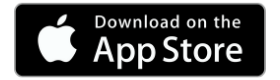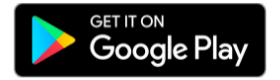Our new version of Till2Go is available for download!
What’s new?
- A new responsive design adapts to phones and tablets, portrait and landscape mode.
- Improved integrated payment workflow and stability.
- Redesigned modern & stylish user interface.
- Shared data with your existing Till2Go POS account – you don’t need to set up a new account for the new version.
- The old Till2Go version will phaseout in the future.
Don’t miss out on the latest features – download Till2Go 2.0 today!
Requires Android OS version 5.0 (Lollipop) or higher
Requires iOS version 11.0 or higher
Upgrading to Till2Go 2.0 – FAQs
If you are already using the Till2Go old version, it’s easy to upgrade to Till2Go 2.0.
How do I get Till2Go 2.0?
Till2Go 2.0 is a new App which means you will need to download Till2Go 2.0, even if you already have the old version. Click to download from the App Store or Google Play.
Do I need to delete the old Till2Go POS app I have on my phone before I install Till2Go 2.0 ?
No. You can keep both on your device at the same time. However, we recommend deleting the old Till2Go app as we will no longer support it in the future.
Do I need to sign up a new account?
NO. If you already have a Till2Go POS account – you can reuse this. You will be able to log in to both Apps at the same time if you want to. They will have unique Register IDs.
Will I need to set up all my products and items all over again?
NO. An existing account log in to Till2Go 2.0, will sync existing products and set up to the app.
Can I access my old transactions and reports from the new App?
YES. An existing account log in to Till2Go 2.0, will give you access to what’s already in the database for that business.
I can’t see an option for Smartlink Lite set up?
Correct, we won’t support Smartlink Lite in the first release, and we’ll decide if we still need to.
Getting Started
Download the Getting Started Guides below for step by step instructions.
The guide will step you through creating a login, setting up your store and connecting with your EFTPOS terminal.
To see how to set up your Till2Go store, watch this short video.
Troubleshooting
Till2Go is a free, basic point-of-sale mobile application.
A set up guide and tutorials on how to use Till2Go can be found above or through the in-app help menu.
Smartpay is not liable for any loss or damages caused by malfunctions of the mobile app. From time to time issues may arise that are out of our control, we will not be responsible for investigating or fixing problems that may occur on unsupported hardware and operating systems.
Please read the End User License Agreement (EULA) for further information. If you have EFTPOS enquiries or Till2Go feedback not covered in these FAQs, please contact us.
To minimise any potential problems always ensure you are using Till2Go appropriately.
Make sure you are connected to a secure Wi-Fi network.
We do not recommend you use Till2Go or take payments using EFTPOS terminals over open or public Wi-Fi networks.
Confirm the signature where required
For EFTPOS transactions where the cardholder is required to sign their receipt, whether the signature is captured digitally on the POS screen, or manually on the paper receipt, the merchant must confirm the signature against that displayed on the card BEFORE they accept the transaction on the EFTPOS terminal. If a transaction is accepted on the D200 EFTPOS terminal before the cardholder signs on the POS screen, the merchant will be unable to verify the transaction if required to at a later date.
Do not interrupt Till2Go while a card transaction is being sent or processed.
Doing things such as answering a phone call, pressing the Home button or using another app will interrupt the payment communication process, and can cause the transaction to fail.
Follow the T&Cs
Make sure you are following the terms and conditions of your Merchant Agreement plus all payment network provider and card acceptance requirements for any EFTPOS transactions. When using any EFTPOS terminal it is the merchant’s responsibility to keep a copy of their receipts – including electronic signature receipts.
General FAQs.
How do I accept card payments?
You will need a compatible SmartConnect enabled Smartpay EFTPOS terminal and a compatible Merchant Number to process card transactions. Contact Smartpay on 0800 476 278 to get you started or email sales@smartpay.co.nz
How do I print a physical receipt?
At the end of each transaction, you will be offered the option to email a receipt that includes the EFTPOS and POS receipt details. Till2Go doesn’t connect to a physical printer directly, but you can download the receipt in the email and use your own printer to print it out later.
What happens if my Internet connection or Wi-Fi goes down while I’m using Till2Go?
Till2Go can operate in offline mode without internet connection so you will still be able to enter cash transactions on your device. These offline transactions will need to synchronise with the cloud database once your internet connection is restored. When there is no internet connectivity Till2Go can not communicate with your EFTPOS terminal or other networked accessories, and will not be able to email receipts.
Can I give a discount?
Yes. You can apply a discount to product line items using the pre-configured Discount buttons or by changing the price of the item.
Can I process a refund?
Yes.
You can process a refund on old Till2Go by changing the product quantity to negative.
You can process a refund in Till2Go 2.0 by tapping the item in the cart and selecting Refund.
Card refunds can be processed through the EFTPOS terminal if your merchant refund card has been authorised by your bank.
What reports are available on Till2Go?
Till2Go offers basic reports for transactions within the past 6 months. Transaction reports can be filtered by date range, and can be viewed on screen or emailed as a CSV file. The Sales History option shows the sales and transaction receipts for all past sales. These receipts can be reprinted or emailed.
Why isn’t Till2Go sending card transaction requests to my EFTPOS terminal?
Your payment request may not be getting through to the terminal for a range of reasons. Most are simple to fix. Please see below troubleshooting for the most basic problems.
Problem: Till2Go isn’t pairing with my EFTPOS terminal.
Solution: You will need to use a Smartpay SmartConnect enabled EFTPOS terminal to use the Till2Go app with integrated card payments. Contact Smartpay on 0800 476 278 to get integrated.
Problem: My EFTPOS terminal can’t connect to a network.
Solution: You may be having network or Wi-Fi problems. Try a different network or move closer to the router.
Problem: My EFTPOS terminal is not accepting a transaction request.
Solution: Your terminal should be ready to perform a card transaction if it is on the integrated idle/standby screen. Please ensure that you are not in a menu or in standalone mode when sending a request from Till2Go. Also, make sure the terminal has good internet connectivity.